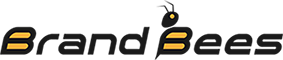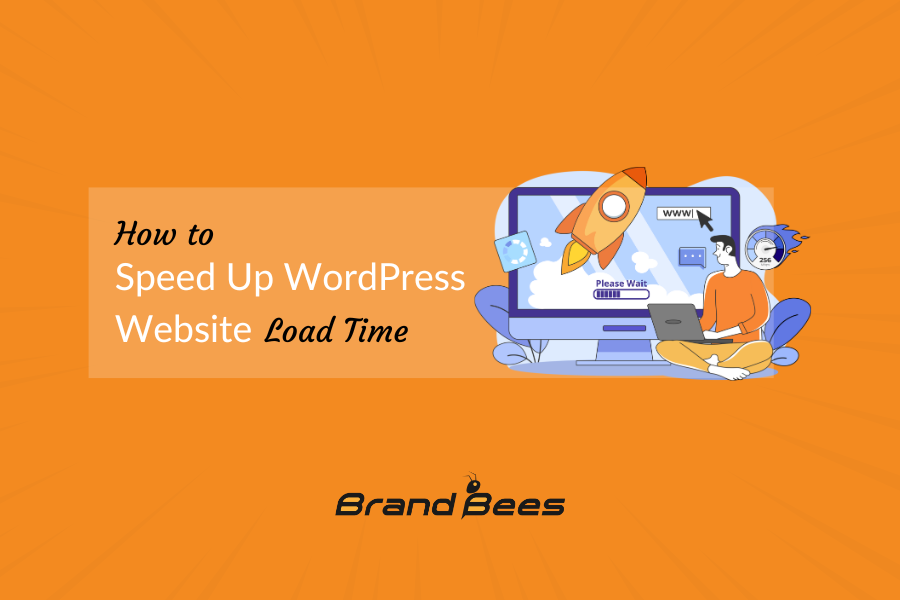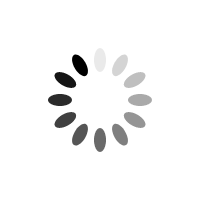How to speed up WordPress website load time? It is essential to learn for every site owner. Nowadays Google considers website speed as ranking factor. Speed is very important for the user to stay on your website. If a user has to wait for your website to load he/she moves to the other website, which increases bounce rate of the website.
According to the research, a delay longer than 2 seconds is considered as the website is slow, which results in losing visitors on your website. Your ranking will also be reduced as Google now includes speed in its ranking algorithm.
How to Speed Up WordPress Website Load Time
There are many techniques you can use to speed up WordPress website. I hope the following techniques will help you out.
1. Optimize images
Images usually consume a lot of space on a web page. Compressing them before uploading is a good idea, as large images make the website slow by increasing the loading time. Reducing image size does not mean you have to compromise image quality.
Compression can be done using Photoshop or other software, but it will take time. Some tools and plugins can also do it. A platform, TinyPNG, provides online services for compression.
Image optimization can also be done by quality plugins like WP-Smush plugin, which do the process automatically.
Using the above-mentioned processes increases website speed, and you can use many WordPress speed optimization services to speed up your website.
2. Use GZIP compression
File compression saves a lot of space on your computer. The same is true for the website; you can use GZIP compression.
Websites contain many files, and it is a good idea to compress them so the website works fast.
You can insert the following code in the .htaccess file in the website root directory.
<IfModule mod_deflate.c>
# Compress HTML, CSS, JavaScript, Text, XML and fonts
AddOutputFilterByType DEFLATE application/javascript
AddOutputFilterByType DEFLATE application/rss+xml
AddOutputFilterByType DEFLATE application/vnd.ms-fontobject
AddOutputFilterByType DEFLATE application/x-font
AddOutputFilterByType DEFLATE application/x-font-opentype
AddOutputFilterByType DEFLATE application/x-font-otf
AddOutputFilterByType DEFLATE application/x-font-truetype
AddOutputFilterByType DEFLATE application/x-font-ttf
AddOutputFilterByType DEFLATE application/x-javascript
AddOutputFilterByType DEFLATE application/xhtml+xml
AddOutputFilterByType DEFLATE application/xml
AddOutputFilterByType DEFLATE font/opentype
AddOutputFilterByType DEFLATE font/otf
AddOutputFilterByType DEFLATE font/ttf
AddOutputFilterByType DEFLATE image/svg+xml
AddOutputFilterByType DEFLATE image/x-icon
AddOutputFilterByType DEFLATE text/css
AddOutputFilterByType DEFLATE text/html
AddOutputFilterByType DEFLATE text/javascript
AddOutputFilterByType DEFLATE text/plain
AddOutputFilterByType DEFLATE text/xml
# Remove browser bugs
BrowserMatch ^Mozilla/4 gzip-only-text/html
BrowserMatch ^Mozilla/4\.0[678] no-gzip
BrowserMatch \bMSIE !no-gzip !gzip-only-text/html
Header append Vary User-Agent
</IfModule>
3. Use caching plugins
WordPress caching plugins are quite helpful as they reduce the website’s load time. The best thing is that most WordPress plugins are free and user-friendly.
WordPress offers many plugins for caching solutions, and the best ones are W3 Total Cache, WP Super Cache, and WP Rocket. These plugins are easy to use and install.
But if you still want to solve the caching problem yourself, here is how to do it. All you have to do is edit .htaccess files, which can be opened using an FTP client like Core or FileZilla. Open the simple text editor and write a code for which files you want to cache.
## EXPIRES CACHING ##
<IfModule mod_expires.c>
ExpiresActive On
ExpiresByType image/jpg “access plus 1 year”
ExpiresByType image/jpeg “access plus 1 year”
ExpiresByType image/gif “access plus 1 year”
ExpiresByType image/png “access plus 1 year”
ExpiresByType text/css “access plus 1 month”
ExpiresByType application/pdf “access plus 1 month”
ExpiresByType text/x-javascript “access plus 1 month”
ExpiresByType application/x-shockwave-flash “access plus 1 month”
ExpiresByType image/x-icon “access plus 1 year”
ExpiresDefault “access plus 2 days”
</IfModule>
## EXPIRES CACHING ##
Depending on your website, you can edit the expiry time as you like.
4. Choosing a better host
Choosing a shared host is a good option for starting your website, but these servers slow down the website when there is high traffic. A shared host provides services to many websites at the same time.
If you want your website to be fast and efficient, use dedicated servers. Speed matters on a website, so don’t waste time and money on cheap servers.
5. Deactivate hotlinking
What is hotlinking? When other websites link the images on your website from their post, it increases the load on your server. This is known as hotlinking.
The problem is that another site uses your bandwidth, linking to your image instead of using its own image, and you get no traffic from it.
Hotlinking can be stopped by simply adding this code to your .htaccess files.
RewriteEngine on
RewriteCond %{HTTP_REFERER} !^$
RewriteCond %{HTTP_REFERER}
!^http://(www\.)domain.com/.*$ [NC]
RewriteRule \.(gif|jpg|jpeg|bmp|zip|rar|mp3|flv|swf|xml|php|png|css|pdf)$ – [F]
Replace domain.com with your own domain.
6. Uninstall unwanted plugins
Remove unwanted plugins from your website because they are just a load on your server, which increases the load time.
It also increases the backup size, which puts a load on your server while creating backup files. It is a good idea to delete these unwanted plugins and the ones you can work without.
Just remove the burden from your website.
7. Keep your website up-to-date
Keep your WordPress website up to date, as new features and bug fixes are added to WordPress daily. These updates help to improve the speed and load time of your website.
An outdated website is a vulnerability; it slows your website and increases security issues. Don’t forget to update other components like themes and plugins; they also greatly influence your site’s speed.
8. Use a CDN (Content Delivery Network)
Many CDNs ( Content Delivery Networks) store your static files, such as images, CSS, and Javascript, on servers around the globe. This helps visitors access the website quickly from the nearest possible server.
CDN helps minimize load time. Accessing speed differs from country to country as the visitor is far from the host server. Thanks to the CDN, visitors can access the files faster.
There are many good services, such as CloudFlare and Cloudfront.
9. Use a proper WordPress framework or theme
Use simple and elegant themes for your WordPress website. Your website will slow down if you use fancy themes with many features, elements, and add-ons.
The best approach is to use WordPress default themes. Your website will be lighter and load faster.
10. Avoid uploading videos on your website
Uploading a video to your own website is not a big issue, but it is not a good idea. While the website can play and host videos, doing so slows your web speed as videos consume lots of space. As the file size increases, it gets harder for the server to create a backup.
There are many fast video uploading websites that are very efficient for hosting and playing videos. If you want to show a video on your website, upload it to YouTube, Dailymotion, or Vimeo. Copy and paste the link from the site where you uploaded your video into your website editor.
Conclusion
Speed is an important part of a website. It affects search rankings, bounce rates, conversions, and much more. Try the techniques mentioned above to speed up WordPress website. Using fewer plugins also helps with speed optimization.